Equipment Activity – user changes
What information can I find about user changes?
Tap or click the user change to view more information, such as the user who made the change, the original value of the point (before the change), and the current value and status information for the point.
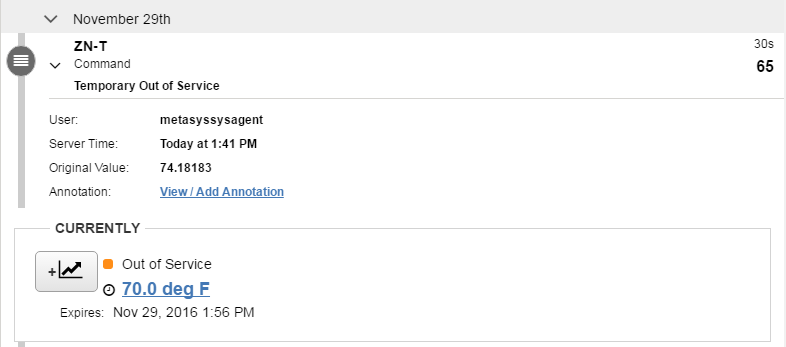
What information can I find on system changes?
Tap or click the system change to view more information, such as the type of change, the original value of the point (before the change), and the current value and status information for the point.
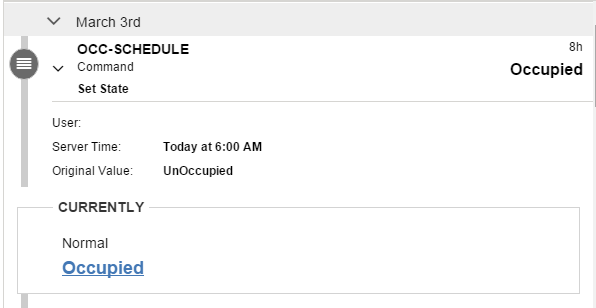
Which user changes and system changes appear in the Equipment Activity widget?
The Equipment Activity widget shows the user changes (audits) from all user actions (for example, commands or attribute writes) that have occurred on points on a piece of equipment over the last year (from the current date). It also shows system changes executed by schedule objects, multiple command objects, and interlock objects.
Am I seeing the same user changes and system changes that I can see in Site Management Portal (SMP)?
Can anybody see user changes?
Any user who is authorized to view a piece of equipment has the ability to view the user changes for any points on a piece of equipment.
How do I view an annotation on a user change?
- Tap or click on a user change. When a user change has annotation to view, the Annotations icon appears below the short name of the point. For more information about annotation icons see What do the icons used for annotations represent?
- Tap or click View/Add Annotation. The Annotations window opens.
How do I add an annotation to a user change in the Equipment Activity widget?
- Tap or click on a user change.
- Tap or click View/Add Annotation. The Annotations window opens.
- Tap or click the Add Annotation icon.
- You can select a preset annotation from the drop-down, or you can enter your
own annotation in the text box. Note: You can select a preset annotation, then change the preset text manually in the text box. This change is not subsequently reflected in the drop-down in Metasys UI or in SMP. The changed preset text only applies to that particular action. You can configure the preset annotations in SMP: . For more information refer to the Annotation Settings Tab section in Metasys Site Management Portal Help (LIT-1201793).
- Tap or click ADD. Your annotation appears in the Annotations window.
