Space dashboard
What is the Space dashboard?
The Space dashboard provides a cohesive summary of the selected space, including the equipment that serves the space and potential problem areas in the space.
How do I get to the Space dashboard?
The Space dashboard is the default view when you first log in to the Metasys UI. To navigate to a Space dashboard, tap or click a space in the Navigation panel, a link to another space in a widget, or a navigation button within a graphic in the Graphics widget. You can also search for a space and tap or click the space in the search results.
When would I first see the Graphics widget on a default Space dashboard?
If a graphic is configured for a space, the default dashboard layout has the Graphics widget appear first. To see other widgets, use the page drop down in the header of the Metasys UI. The Graphics widget may not appear first, or be available at all, if a custom dashboard has been applied.
For more information on Custom Dashboards, see Dashboards Manager.
Where is the Schedule widget on a Space dashboard?
In the default Space dashboard layout, the Schedule widget appears after the Equipment Serving Space widget, the Potential Problem Areas widget, the Equipment Summary widget, and the Graphics widget. To see other widgets, use the page drop-down in the header of Metasys UI. If a custom dashboard has been applied, the schedule widget may appear in a different location, or not at all.
What is the layout of the Space dashboard?
The following figure shows the default dashboard layout of the Space dashboard.
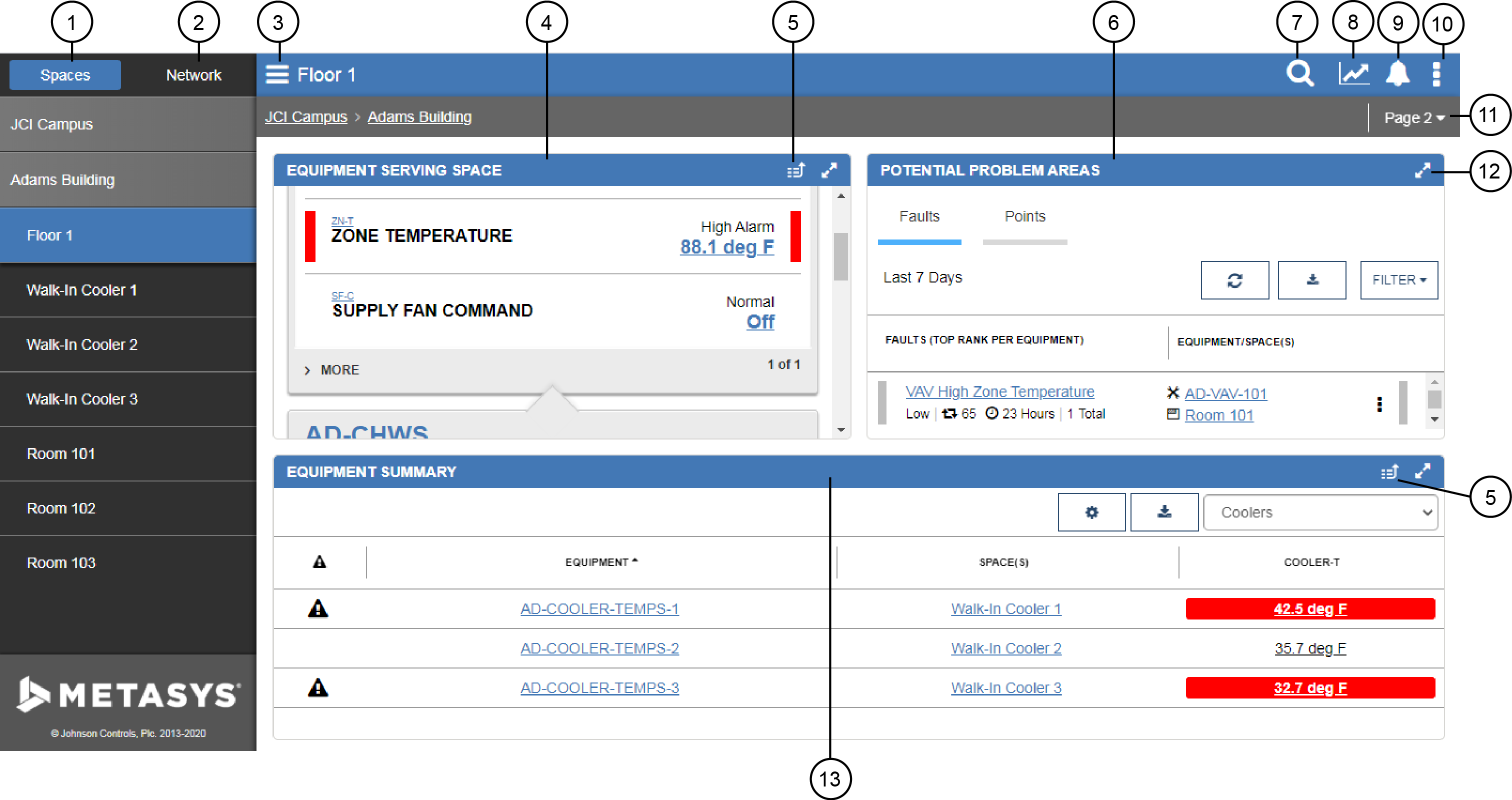
|
Number |
Name |
Description |
|---|---|---|
|
1 |
Navigation panel: Spaces tree |
Shows the Spaces tree and allows you to navigate through your spaces. |
|
2 |
Navigation panel: Building Network tree |
Shows the Building Network tree and allows you to navigate through your objects. |
|
3 |
Menu button |
Opens or closes the Navigation panel. |
|
4 |
Equipment Serving Space widget |
Displays all equipment that directly serves a space along with any equipment upstream. For example, in the Equipment Serving Space widget, you can easily see information about a Variable Air Volume (VAV) controller, its associated Air Handler Unit (AHU), and the chiller that serves the AHU. |
|
5 |
View in icon |
Click or tap on the View in icon and select Custom Trend to add all trendable points from the equipment in the widget to the Custom Trend viewer. Click or tap on the View in icon and select Advanced Search & Reporting to initiate an Advanced Search directly in the widget and thereby utilize auto-populated Advanced Search filters. |
|
6 |
Potential Problem Areas widget |
You can use this widget to quickly see a list
of any points in the equipment that are not operating
appropriately. You can also use this widget to investigate
and manage faults that occur on your site.
Note: Faults are available only when
licensed. |
|
7 |
Search field |
Search for any space or equipment in your site. |
|
8 |
Custom Trend Viewer icon |
Displays historical trend data from any piece of equipment for up to four points at the same time. |
|
9 |
Alarm icon |
Notifies you of new alarms that have occurred for points configured to equipment. The Alarm icon displays a red exclamation point for new alarms that have come in and not been acknowledged since you last viewed the Alarm Manager stand-alone (computer and tablet platforms) or the Alarm panel (phone platform). |
|
10 |
User menu |
Opens User menu options, including Advanced Search & Reporting, System Activity, Administrative Tasks, Help, My Profile, and Log Out. |
|
11 |
Page navigation drop-down |
Displays the page you are currently on. Click or tap on the drop-down to navigate to a different page. |
|
12 |
Resize icon |
Enlarges or reduces the size of the widget. |
|
13 |
Equipment Summary widget |
Compares all similar equipment that directly serves the space and all downstream spaces. For example, you can easily sort points to see the warmest or coldest room in the space. You can then navigate to the specific space or piece of equipment for quick troubleshooting. |
Is the Space dashboard supported on all devices?
Yes, the Space dashboard is supported on desktop, tablets, and smartphones.
