Summary View widget
What is the Summary View widget?
Use this widget to see a summary of the object you are currently viewing. This summary includes a list of the objects linked to the object you are currently viewing, their status, the type of object, the items name, their value, a description of the item, and if there is an alarm.
How do I access the Summary View widget?
The Summary View widget appears on the Building Network Dashboard any time a piece of equipment is selected.
What is the layout of the Summary View widget?
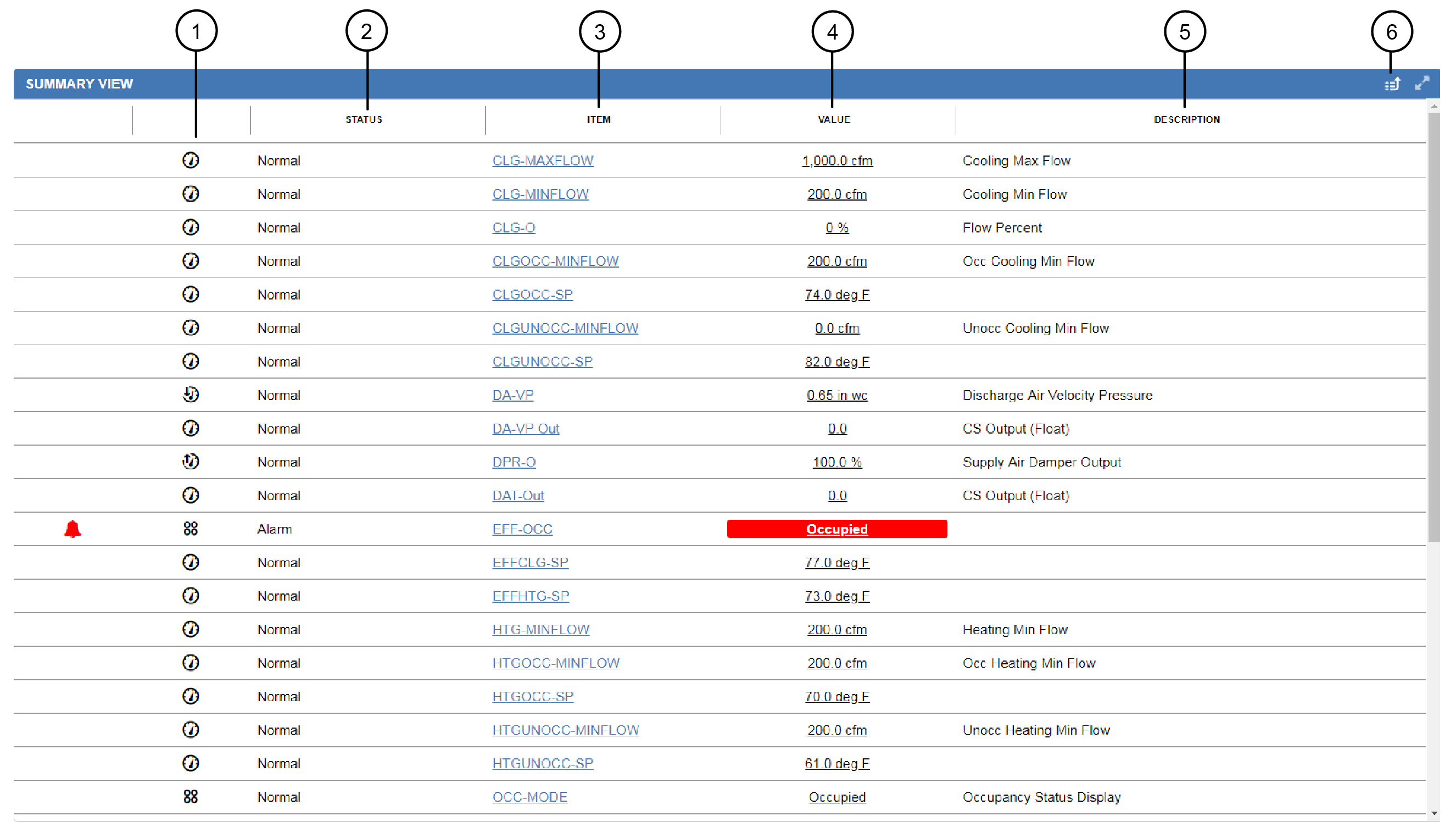
|
Number |
Name |
Description |
|
1 |
Object icon |
Building Network object icons show the object type. |
|
2 |
Status |
Indicates the objects status. |
|
3 |
Item |
This column shows the specific name of each object related to the object you are currently viewing. Tap or click on the hyperlinked name to redirect to that object's dashboard. |
|
4 |
Value |
Shoes the value of the object. |
|
5 |
Description |
This is an optional field that can contain a description of where the object is located or what space it serves. |
|
6 |
View in icon |
Click or tap on the View in icon and select Advanced Search & Reporting to initiate an Advanced Search directly in the widget and thereby utilize auto-populated Advanced Search filters. |
Is the Summary View widget supported on all devices?
More summary
items are available.
What actions can I perform from the Summary View widget?
On the Summary View widget, you can view the status, value, description, and type of object of the objects connected to the piece of equipment you are currently viewing. You can also click or tap on the hyperlinked items to navigate to those items' dashboards.
