My Profile
What is My Profile?
The My Profile feature in Metasys UI shows the user details, system privileges, and category access. The details shown in My Profile are based on your Metasys user account settings. When you edit your profile information in My Profile, your profile details automatically update in User Management.
Who can access the My Profile feature?
All users can access the My Profile feature. The users can see details about their specific profile only.
How do I access My Profile?
- Open the User menu.
- Tap or click My Profile. The Details tab displays by default.
- Tap or click the Privileges & Access to see
information about system privileges and category access. This tab is
read-only. Note: On a smartphone, select Details or Privileges & Access from the drop-down menu in the upper-left of the screen.
What is the layout of My Profile?
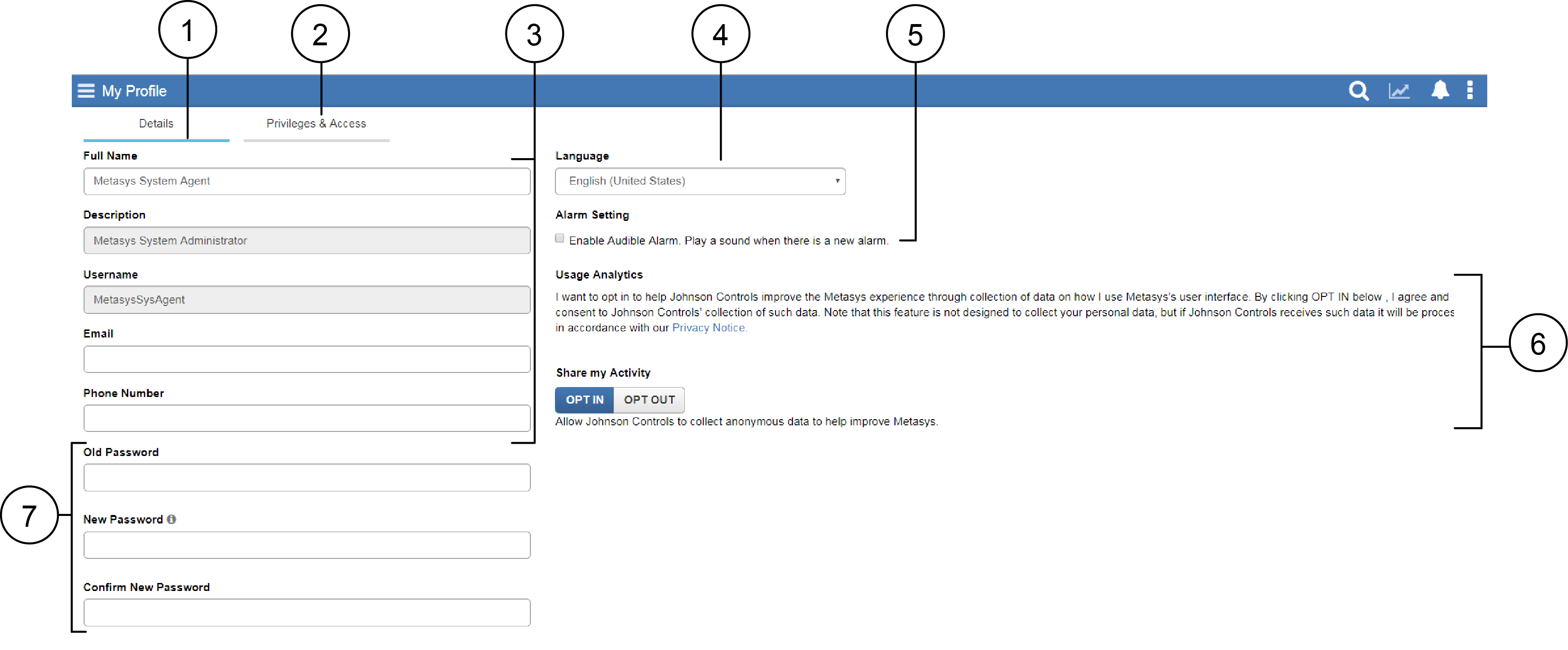
| Number | Name | Description | |
|---|---|---|---|
| 1 | Details tab | This is the default tab. It shows information about your user profile. | |
| 2 | Privileges & Access tab | Shows system privileges and category access details that relate to your user profile. This tab is read-only. The information is based on the details entered in the Category Access tab in the edit user window of User Management. | |
| 3 | Username and contact details | Shows
the username and contact details that relate to your user profile. Note:
|
|
| 4 | Language | Shows the language selected for your user profile. | |
| 5 | Alarm Setting check box | Select this check box to enable audible alarms. You will hear a sound whenever a new alarm occurs. | |
| 6 | Usage Analytics | You
can choose to share your own activity on the site on an
anonymous basis. Important: The Usage Analytics section only appears if the
administrator enabled Usage Analytics for the entire site.
The default setting is that you OPT
IN to share your own activity on the site.
Tap or click OPT OUT to opt out of
sharing your own activity on the site. |
|
| 7 | Password settings | Shows
the password details for your profile. Note: The password fields
are disabled if the administrator selected the
User Cannot Change Password check
box in User Management. |
|
Are there any limitations on editing the My Profile values?
Any fields that are managed through Active Directory are disabled. Additionally, editing is limited for users who do not have User Can Modify Own Profile and for users who do not have User Can Change Own Password selected.
Is the My Profile feature supported on all devices?
Yes, the My Profile feature is supported on desktop, tablets, and smartphones.
