Working with Rules
What is a rule?
A rule is an optional condition that limits the execution of a Custom Behavior.
How do I add a rule?
To add a rule to a Custom Behavior:
- In the Custom Behavior panel, click
+ to the right of the Rule
(optional) section.
Figure: New Rule 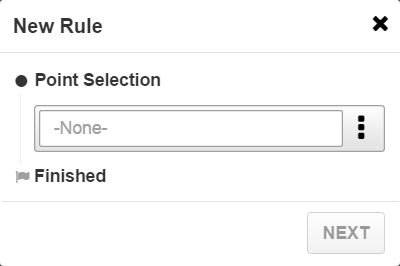
- Bind the rule to a point using the Point Selection field. Click
 . You can bind to an alias point, explicit point, or Building Network point. See Working with Point Selection.
. You can bind to an alias point, explicit point, or Building Network point. See Working with Point Selection. - Select a point attribute: Present Value or Status.
- Select a relation.
- For Present Value, select one of the follow relations:
Figure: New Rule Relation – Present Value 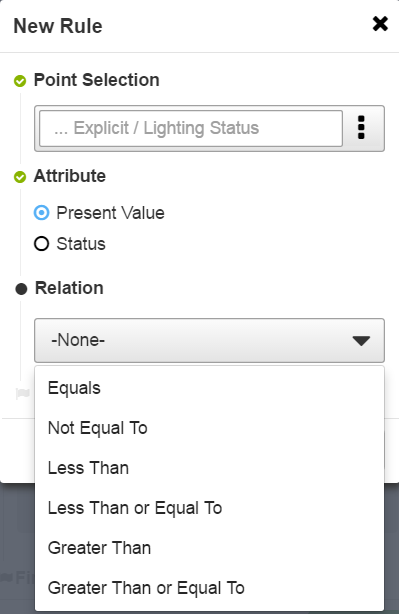
- For Status, select one of the following relations:
Figure: New Rule Relation – Status 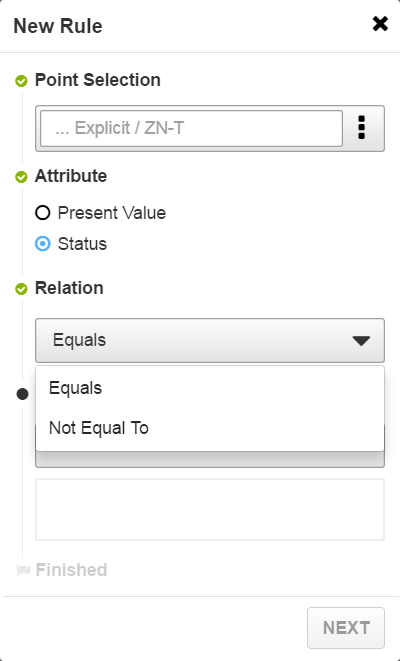
- For Present Value, select one of the follow relations:
- For the Present Value attribute, enter a value in the
Value field. Or in the Compare Point field, bind to a point to compare
values.
Figure: Value Field 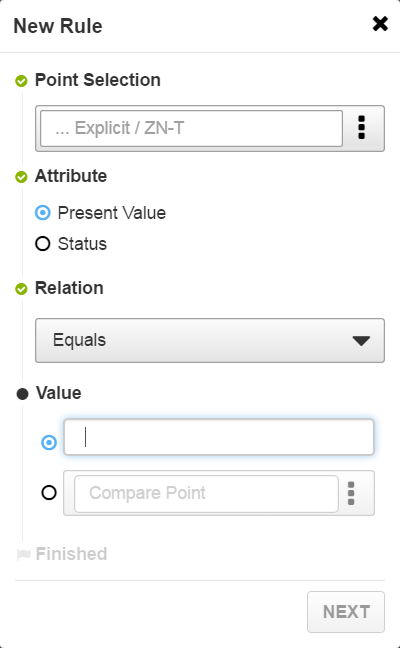
Note: A Compare Point does not account for display precision as defined on the point. The actual value is used for comparisons.For the Status attribute, select one or more Statuses.Figure: Status 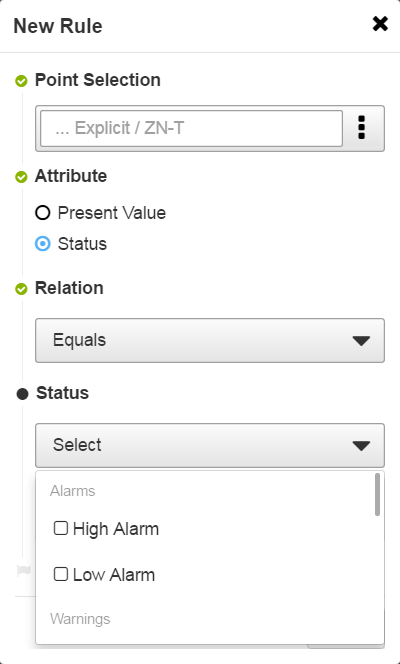
Note: For Status, the rule evaluates multiple selected status as an OR statement. For example, if you select High Alarm and Low Alarm, the rule evaluates to High Alarm OR Low Alarm. - Click Next.
- If applying multiple rules, select
All or Any conditions for
the Rules.
Figure: All or Any Conditions 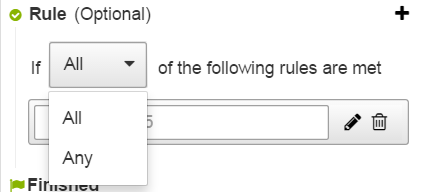
How many rules are supported on a single Custom Behaviors?
A single Custom Behavior supports up to five rules. However, depending on the type of effect used for the Custom Behavior, you may want to use a single rule or less than five rules.
How do I edit a rule?
To edit a rule, click the pencil button to the right of the rule.
How do I delete a rule?
To delete a rule, click the trash can button to the right of the rule.
